All of us noticed the inaccurate Google Analytics Traffic Reports, especially when hiring a freelancer to work on a new feature or so. That’s because Google Analytics keep counting our traffic as Pageviews/Sessions to our site. In this article, I am going to show you how to fix this and stop Google Analytics from counting your visits – or a freelancer’s visits.
Block an IP Address Traffic in Google Analytics
Let’s see how we can block traffic coming from a specific IP Address:
- Open your Google Analytics account
In case you are new to Google Analytics, I recommend reading Ultimate Beginner’s Guide to Google Analytics (2019 Interface) from Website Planet 👍
- Go to “Admin” from your Dashboard
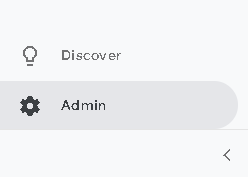
- Choose “All Filters” from the Account Tab
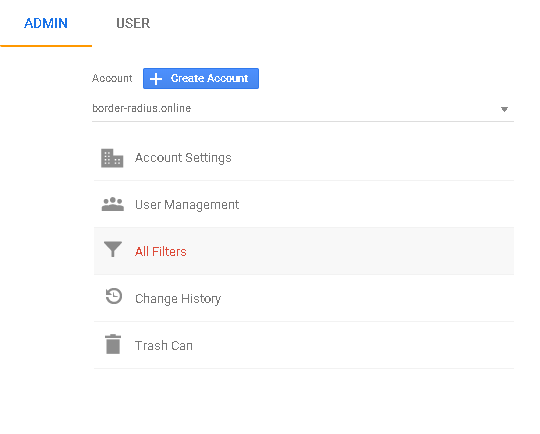
*If you didn’t choose your account, click on that “ComboBox” above, and select the domain that you need to set a “Filter” to
- Then, click on “Add Filter” to add our filter

After clicking on “All Filters” the view will be expanded, and you will see the “Add Filter” button
- Here is the final and last step, to configure your filter, this is the basic configuration:
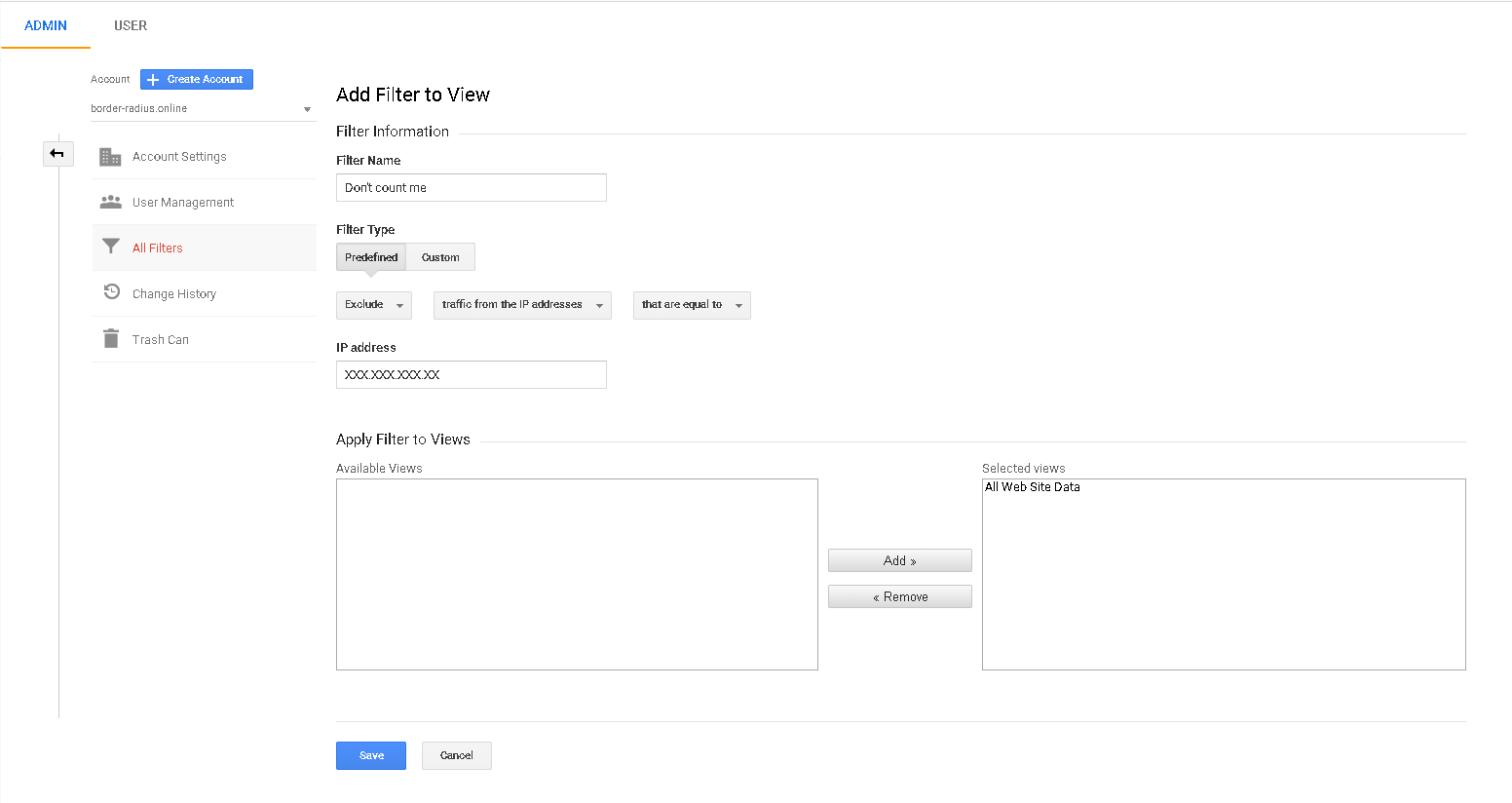
Basic Configurations in Google Analytics to stop counting visits from a specific IP
- Filter Name: Write whatever name you like
- Filter Type: If you aren’t experienced enough – Choose “Predefined”
- Choose”Exclude” to exclude our IP Address only, and keep counting the visits for other IPs
- Choose “Traffic from the IP Addresses” option
- Choose “That are equal to”, to exclude exactly the following IP Address
- IP Address: Write your IP Address here – If you don’t know your IP, get it from Whatismyipaddress – If you are hiring a freelancer, ask for his/her IP Address to filter it!
- Select the “All Web Site Data” from the left side (Available Views) then click Add to add them to the right side (Selected Views) – If you have multiple websites on this Account, you will find them listed below so that you can specify which one to select in this Filter.
Congratulations, we are done! 🎉
⏱ The filter might take a couple of minutes to be applied
That’s it, now you’ve added your first filter in Google Analytics, so that you can get accurate visits reports. I highly recommend doing the following steps to any IP Address you are using personally that you don’t want them to be counted as well
Did you notice border-radius.online in the images above and you are curious about it? Simply, it is a CSS Border Radius Online Generator with +20 Pre-built shapes. It will saves you a couple of minutes if you are using border-radius often… Bookmark it now, as you will need it later!